Microsoft AD FS
The AD FS 2016 should be set up and configured. But it should work with AD FS 2012 R2
Create application group for Aidbox in AD FS
To create application group for Aidbox:
- Open AD FS Management console
- 2. Open the Application Groups item in the left sidebar
- 3. Press the
Add Application Groupbutton in the right sidebar - 4. On the Welcome page of the Wizard
- Define the name of the application
- 2. Provide the description
- 3. Chose the
Server applicationtype - 5. Press the Next button
Add Application Group Wizard welcome page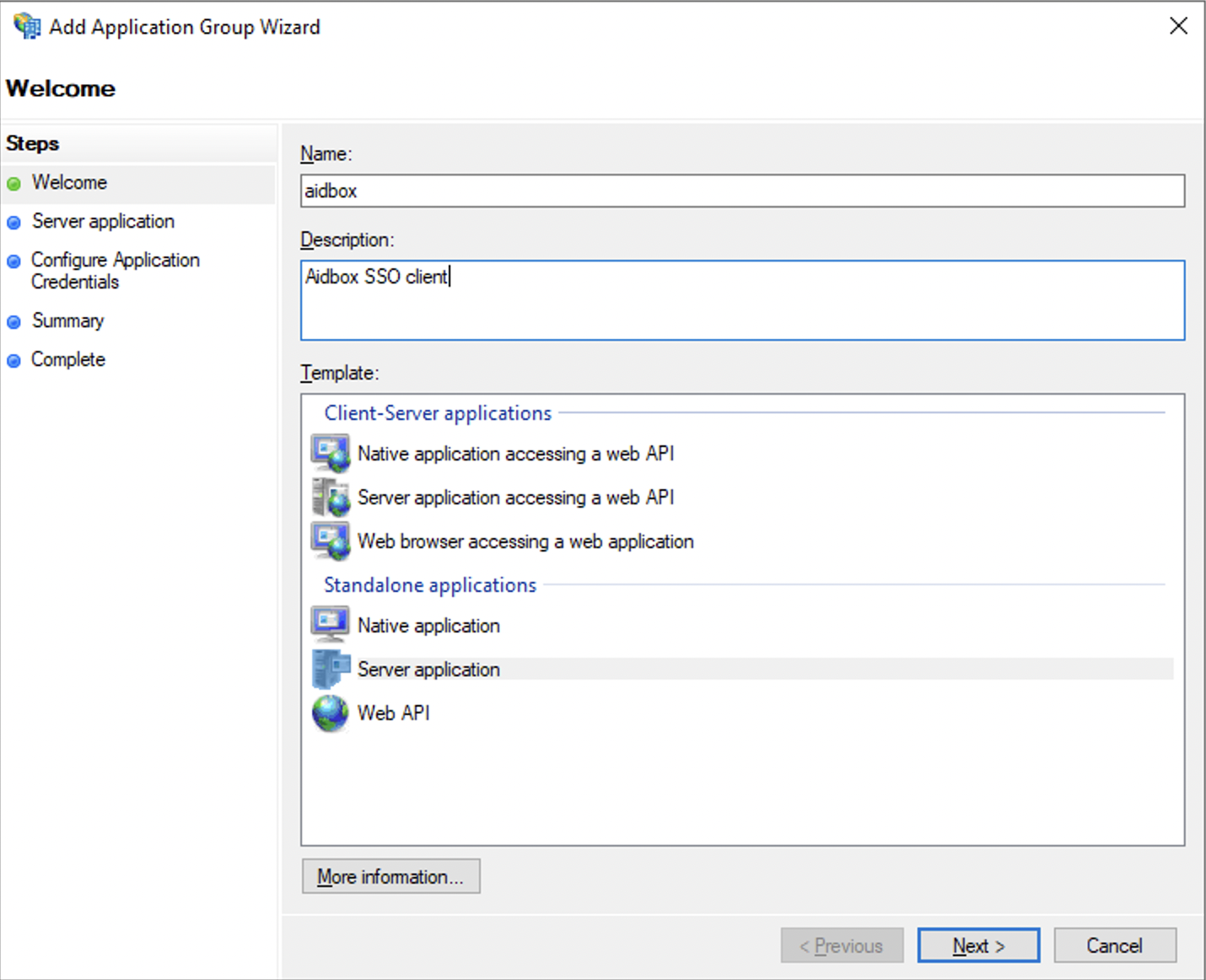
Server application page
6. Copy the Client Identifier. We will use it later during the IdentityProvider resource creation 7. Add the redirect_uri and press the Add button. Redirect uri should look like this https://aidbox.example.com/auth/callback/adfs 8. Press the Next button
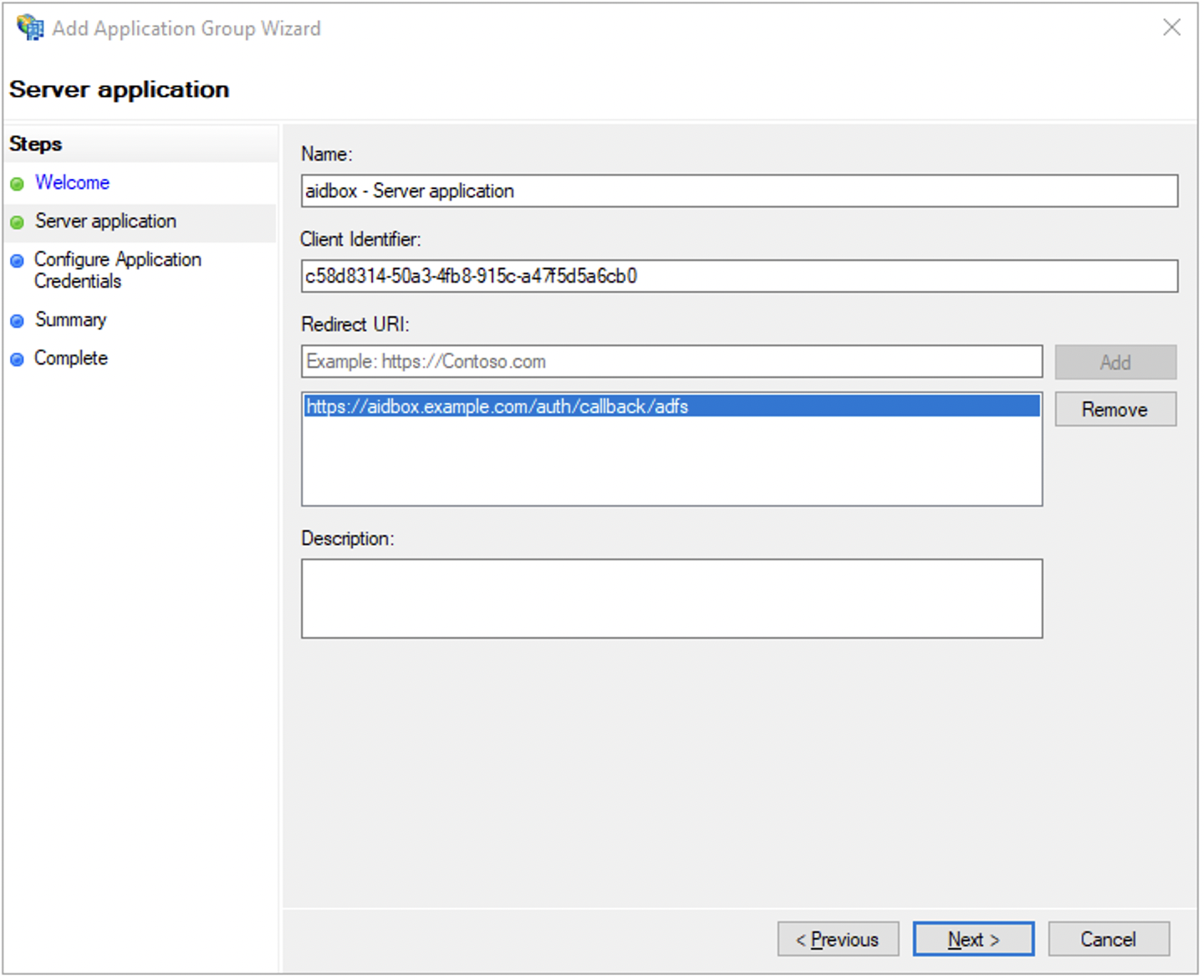
Configure Application credentials
9. Check the Generate a shared secret checkbox 10. Copy generated secret. We will use it later during the IdentityProvider resource creation 11. Press the Next button
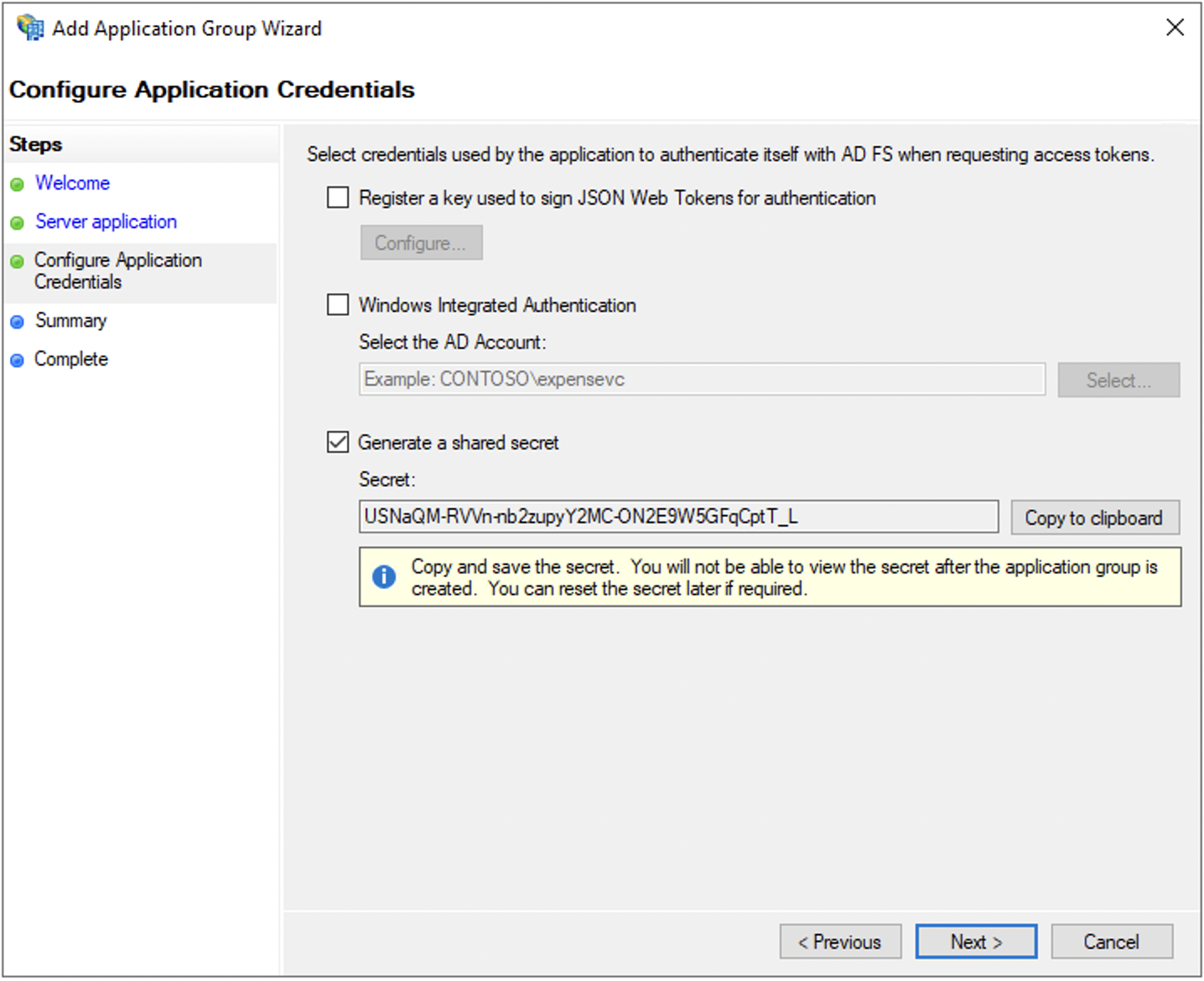
Summary
12. Review the summary 13. Press the Next button
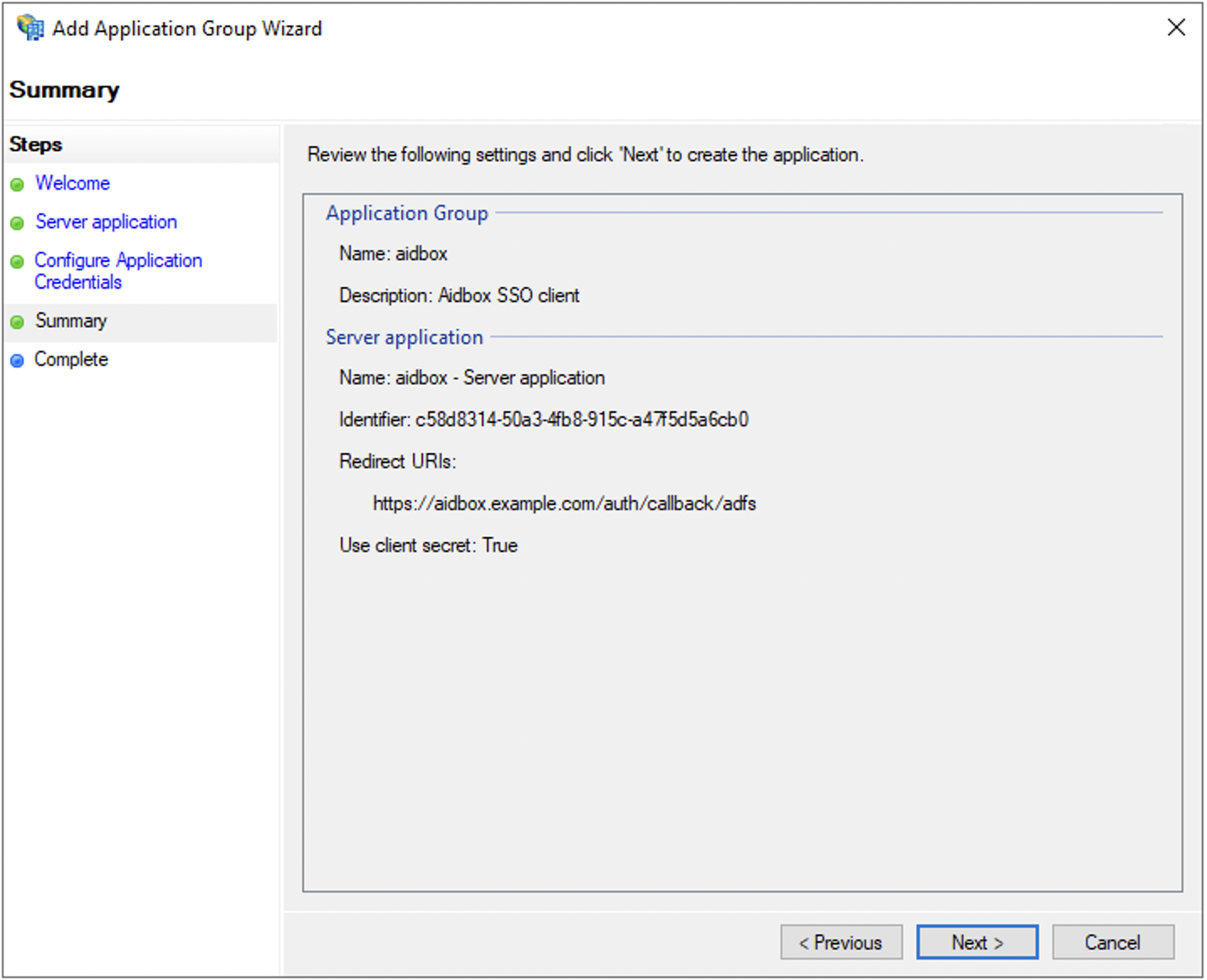
Complete
14. Press the Close button
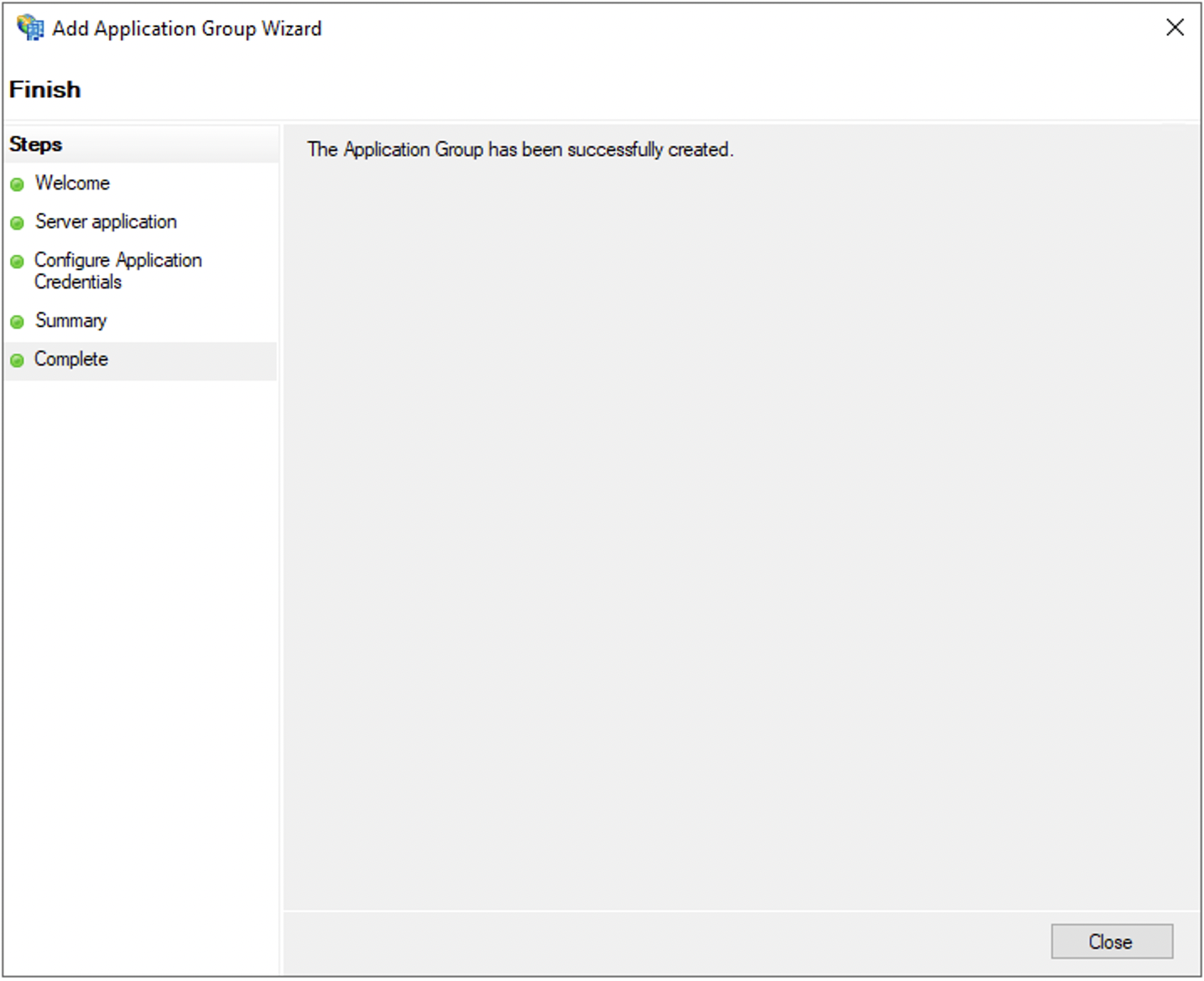
Create IdentityProvider in Aidbox
To create IdentityProvider in Aidbox use REST Console
POST /IdentityProvider
id: adfs
resourceType: IdentityProvider
title: AD FS on Prem # button label on the Aidbox login page
scopes:
- profile
- openid
system: adfs
authorize_endpoint: https://<adfs-domain>/adfs/oauth2/authorize/
token_endpoint: https://<adfs-domain>/adfs/oauth2/token/
userinfo_endpoint: https://<adfs-domain>/adfs/userinfo
userinfo-source: id-token | userinfo-endpoint
client:
id: <your client id> # client id issued by AD FS
secret: <your client secret> # shared secred issued by AD FS
active: trueLogin to Aidbox
To login to Aidbox with AD FS:
- Open Aidbox front-page
- 2. Press the Login with AD FS on Prem
- 3. Enter your domain credentials in AD FS login page
Then user is redirected back to Aidbox, and Aidbox logs user in.